appconsent-ui-v3
AppConsent® cmp, the transparency-based consent management platform.
Get AppConsent SDK
To add the AppConsent SDK to your Android project, follow the steps below :
In your global
gradle.propertiesfile, add the following and replace${username}by the provided username and${encrypted_password}by the provided encrypted password. Please contact us, if you don't have your${username}and${encrypted_password}.
appconsent_artifactory_client_username=${username}
appconsent_artifactory_client_password=${encrypted_password}Content copied to clipboard
In your project
build.gradlefile, underallprojects/repositoriesadd the following:
maven {
url "https://artifactory.datalf.chat/artifactory/app-consent-v2-release"
credentials {
username = "${appconsent_artifactory_client_username}"
password = "${appconsent_artifactory_client_password}"
}
}Content copied to clipboard
In your application
build.gradlefile, underandroidadd the following:
compileOptions {
sourceCompatibility JavaVersion.VERSION_1_8
targetCompatibility JavaVersion.VERSION_1_8
}Content copied to clipboard
In your application
build.gradleadd the following:
dependencies {
implementation 'com.sfbx.appconsent:appconsent-ui-v3:${currentClearVersion}'
}Content copied to clipboard
AppConsent uses androidX Jetpack, so it's not compatible with android.supportapplications.
How to use AppConsent
1. Get your AppKey from AppConsent : https://app.appconsent.io
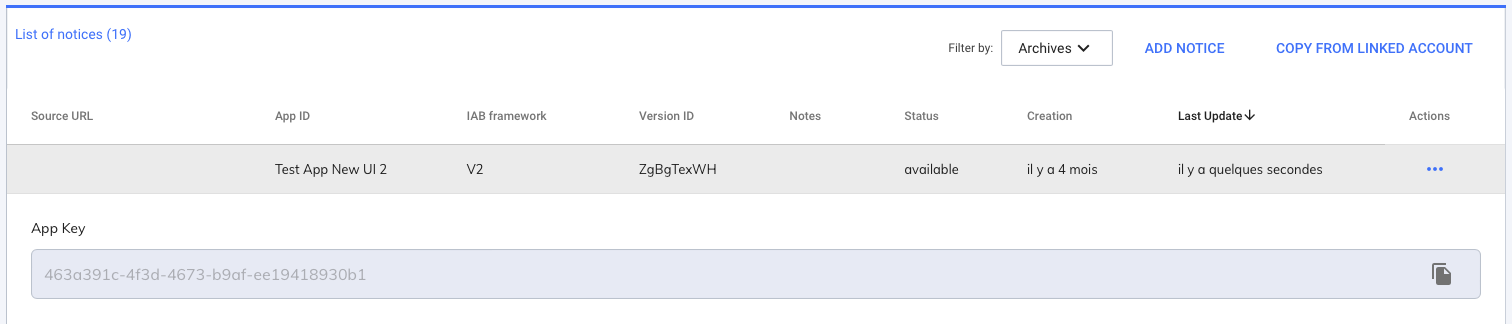
2. Create AppConsentUI
import android.os.Bundle
import androidx.appcompat.app.AppCompatActivity
import com.sfbx.appconsent.ui.AppConsentUI
class MainActivity : AppCompatActivity() {
override fun onCreate(savedInstanceState: Bundle?) {
super.onCreate(savedInstanceState)
setContentView(R.layout.activity_main)
val appConsentUI = AppConsentUIV3(
context = this,
appKey = "YOUR_APP_KEY",
forceApplyGDPR = true
) {
it.presentNotice(false)
}
}
}Content copied to clipboard