Get proof of your consents (Proof)
Get proof of your consents (Proof)
From your AppConsent account access the entire history of consents and be able to provide proof of collection at any time.
Get your consents history
Click on the Proof tab.
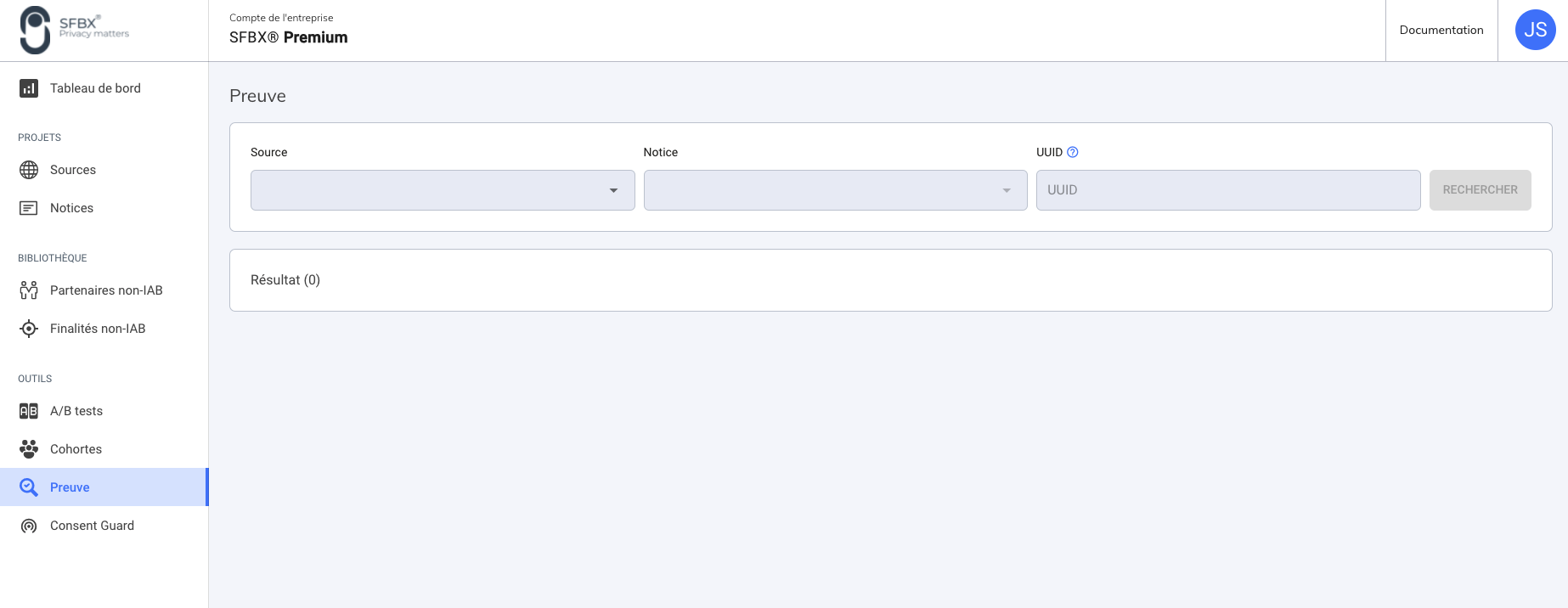
Source: Select the source you want
Notice: Then choose the notice you want by selecting the righ Notice ID.
UUID: For Universally Unique Identifier, these IDs are the ones of Appconsent users . These IDs are generated differently depending on the user's platform.
note
We talked here about UUID-V4. These are randomly generated strings with a very low probability of collision.
On the Web, it is the collector that generates a UUID, it is stored in local storage or in a cookie and is quite volatile.
On Android, the UUID is created by the client from the AAID (Android Advertising ID) of the user. This AAID is a UUID specific to the user's device and is quite robust.
On IOS it's like on Android but the phone ID is called MAID (Mobile Advertising ID).
How to retrieve UUID ( For the Web )
Solution 1
Go in your browser and open the console. ( or Developers tools , it depends of your browser brand )
Past this piece of code JSON.parse(localStorage.getItem('appconsent')).consents.uuid and hit Enter. It will give you directly your UUID. ( works on any web browser ).
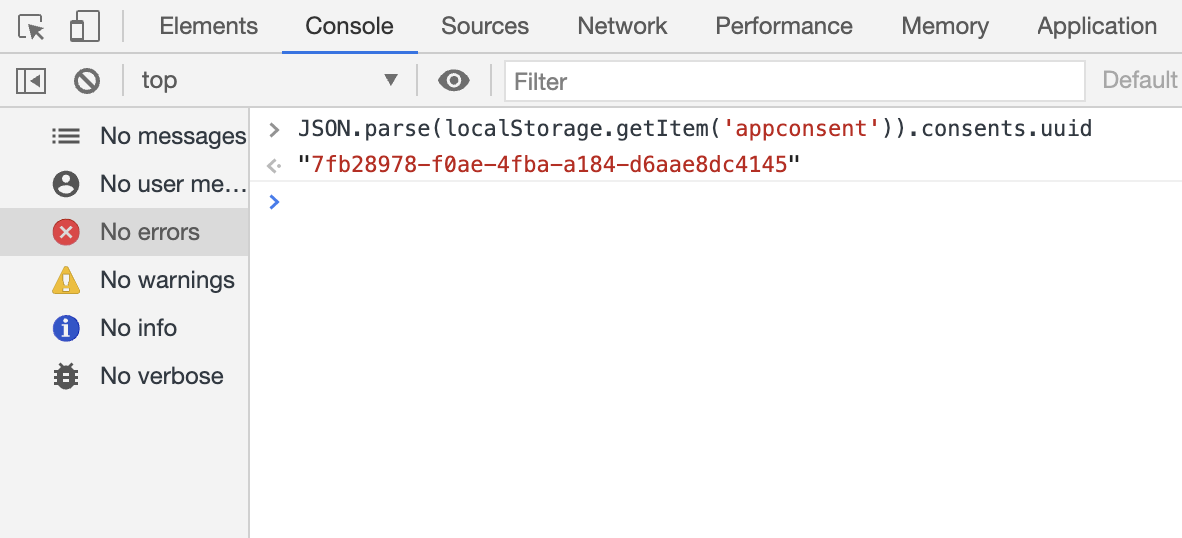
Solution 2
To retrieve your UUID you can go to the website where your Notice run and then open your Browser Console or the Firefox developer tools. You should have this :
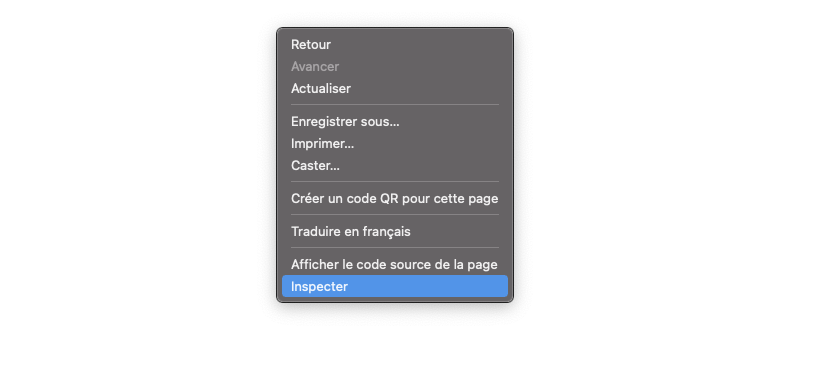
Then go to Application and click on local storage, like this :
In the exemples below, 127.0.0.1:8000 must match your website domain: like mywebsite.com and so on.
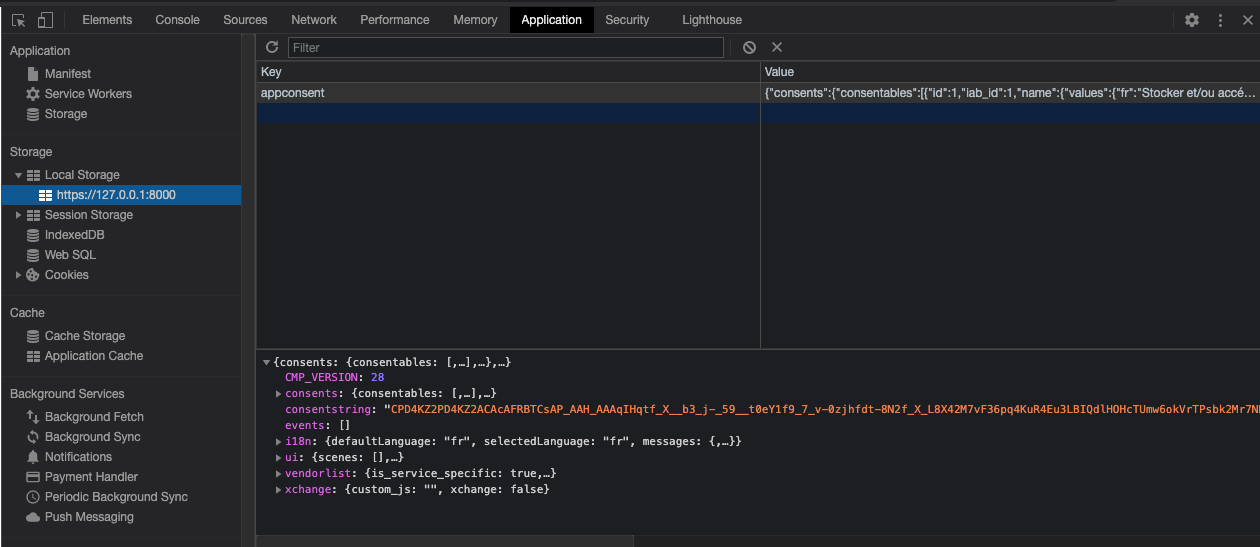
Open consents and you should see your uuid like the example below :
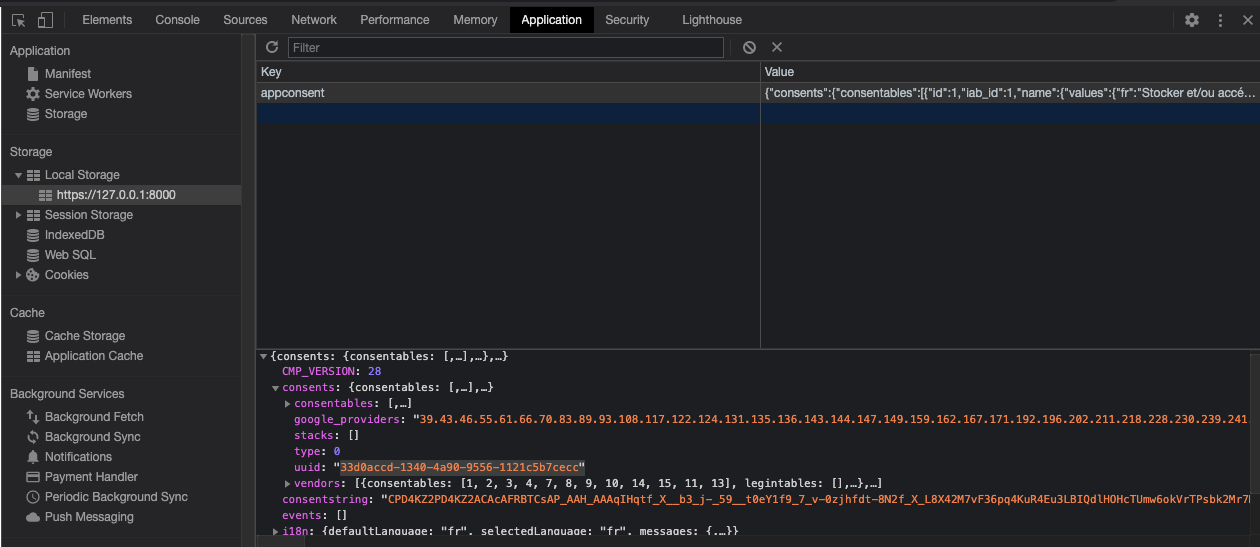
Now that you have your UUID you can insert it in the UUID field.
note
For Android and iOS we talk about IDFA or GAID. It's not the same process.
How to retrieve AppConsent Key
note
If you know your notice versionID, you can bypass this step and jump to Result
You need to open your browser, open the development tools , go to Application, then Local Storage then find the name of the website and locate an AppConsent key.
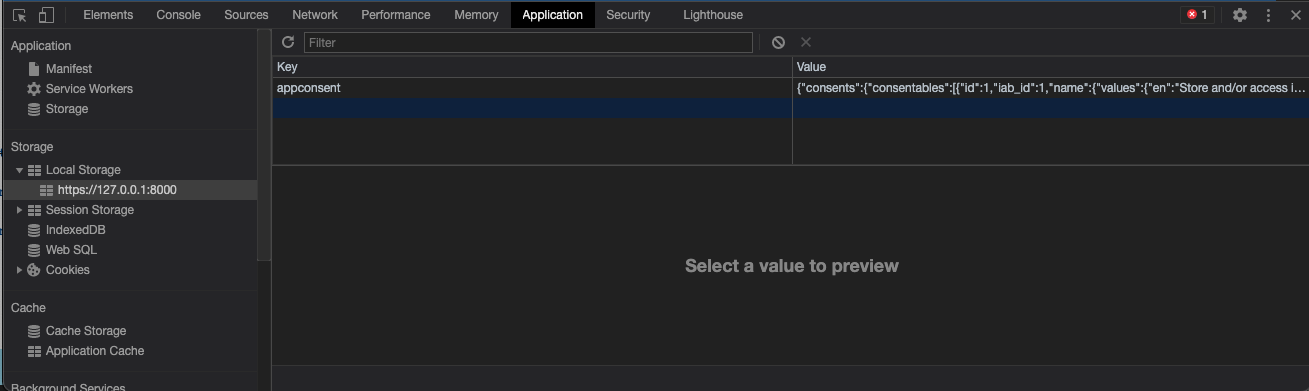
Result
Now that all the informations are stored you can click on search and here it goes your history :
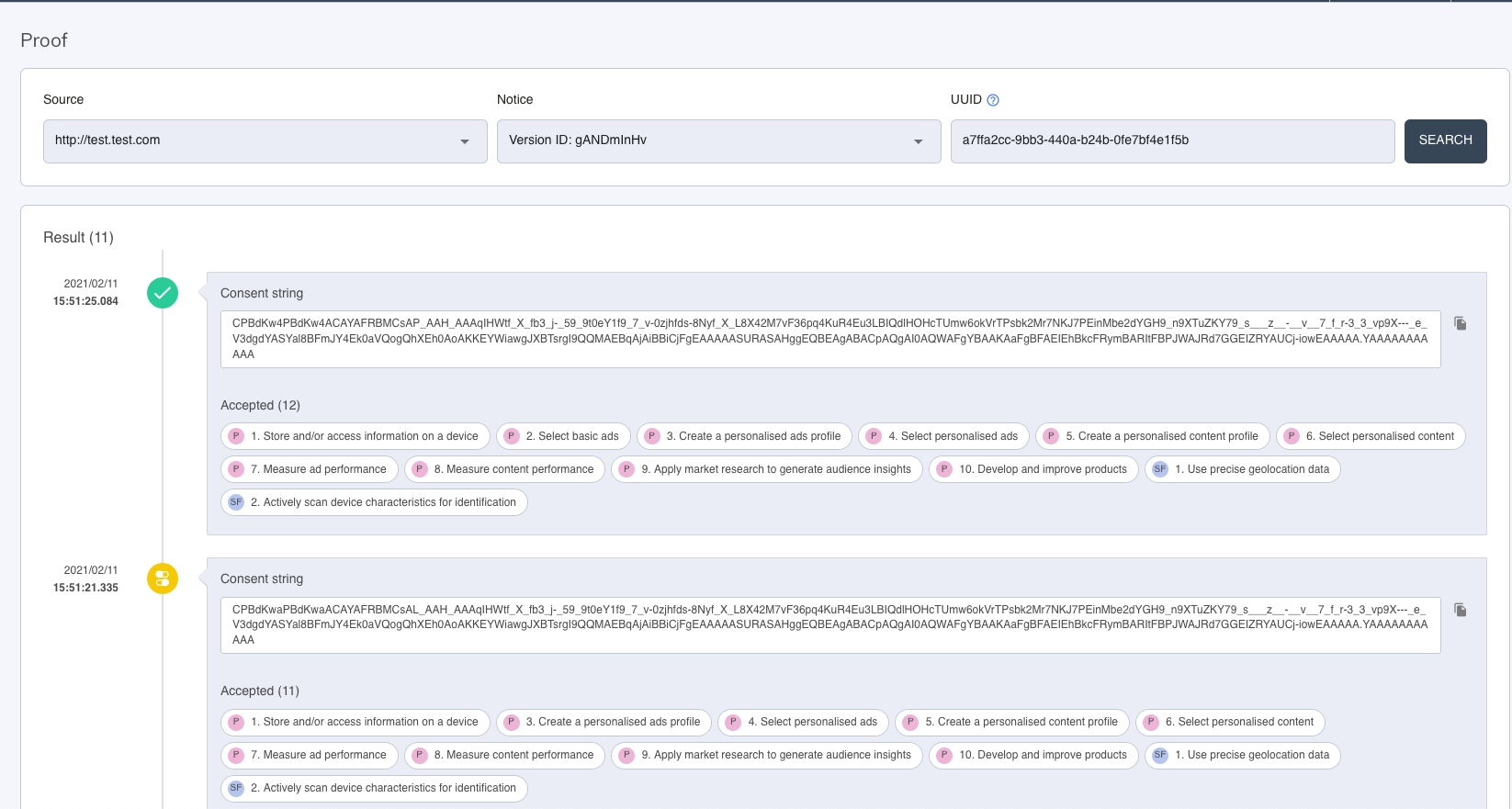
At the left you have the date and hours of the consent and the icon indicate if it was accept all / refuse all or the user's settings.
Also, you can find the Consent string that you can copy and paste and all the purposes, special feature and extra-purposes accepted.